심볼릭 링크와는 또 다른 기능
드라이브 문자 자체에 폴더를 링크
하나의 심볼릭 링크 파일에 경로를 링크하는 심볼릭 링크와는 달리, SUBST는 드라이브 문자 그 자체에 경로를 링크합니다. 즉, Z 드라이브 문자(Z:)에 C:\Program Files 폴더를 바로 링크할 수 있다는 것이죠.
SUBST 사용 방법
SUBST의 사용 방법은 아주 간단합니다.
SUBST 드라이브_문자 경로명이죠.
할당을 해제할 때엔 SUBST /D 드라이브_문자를 입력하시면 됩니다.
현재 할당된 드라이브 문자를 보시고 싶으면 그냥 SUBST만 입력하시면 됩니다. 쉽죠?
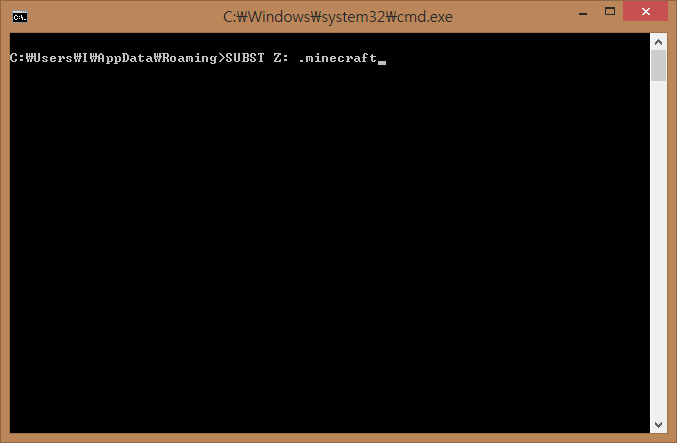
더욱 자세한 설명 및 사용 방법은 역시 아래의 동영상을 보시면 됩니다.
언제나 유용한 정보를 제공하려 노력하고 있습니다. SUBST를 사용하시면서 더더욱 편리한 컴퓨팅 환경을 만드실 수 있길 바랍니다.
즐거운 하루 되세요.
출처 : http://honsal.tistory.com/entry/Assign-Folder-to-Drive-Letter-SUBST-2014-03-25


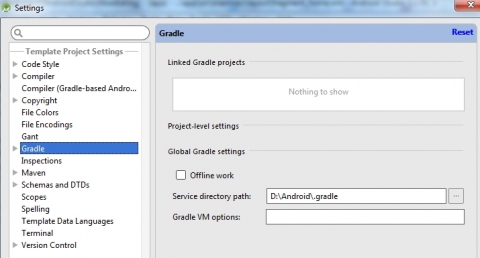
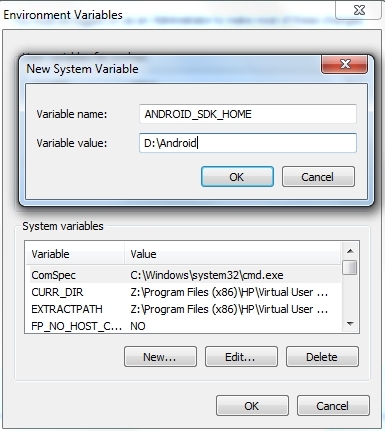
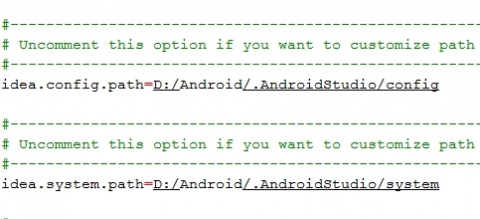

0